What Is Overclocking? How To Overclocking An Intel Or An AMD CPU In 2025?
What Is Overclocking CPU?
Contents
You guys must hear about overclocking CPU. But still, don’t know what is it and how it works. But don’t worry after reading this article you will get to understand everything. Overclocking CPU is basically increase the clock speed or frequency of any particular processor.
By overclocking you can increase the overall performance of that processor and get some extra output. But Overclocking a CPU is not a permanent solution if you want faster processing.
If you overclock your CPU regular. Or like Whenever you turn on your computer and did overclock. It may cause serious damage or decrease the CPU’s overall age.
How Overclocking Works?
Every processor has a clock circuit. It places inside the chip. The circuit simply does that, it changes their values rapidly. The values are simple binary output “0” and “1”. This is basically called the CPU’s clock.
The modern processor’s clock working and changes its binary output values very fast. For example, 500hz means 500 cycles per second. If 500KHz means 500 x 1000 = 5,00,000 cycles per second. Similarly, 500MHz means 500 x 10,00,000 = 50,00,00,000 cycles per second.
Now, every time the circuit goes “on” or “off”, it’s complete one cycle. In that one cycle how much tasks can complete the processor, its depend on the CPU’s strength.
Overclocking basically does, it increases the rate of speed of changing values. The more speed the faster will be in games and application.
Do You Need An Overclocking CPU?
Well, It’s to gain extra performance in any application. There could be multiple reasons for overclocking. This could be the time it takes to open Photoshop or maybe it’s in games and then its frames per second.
The main thing to remember is that there are lots of different components in your computer and they’re all strained in a different situation. So overclocking your processor might help in workloads or in games.
Things To Take Care Of Before Overclocking CPU.
For overclocking the CPU you need such a motherboard which allows overclocking. And of course, an unlocked CPU. Intel and AMD both are capable of overclocking. But only Intel’s K series and AMD’s all Ryzen desktop processors can be overclocked.
Overclocking a CPU is pretty straightforward, it’s simple, it’s mainstream. But it does carry some element of risk and ultimately will probably void your warranty of your CPU. If something goes wrong you could damage some of your hardware.
Overclocking require more power. As we add more power we’re also generating more heat, which can ultimately destroy your CPU. If the temperature hits 100 degrees your computer’s in trouble. So make sure you have a proper cooling system inside your PC. Liquid cooling would be much better.
How To Overclock Your CPU
You can overclock your CPU through motherboard BIOS settings. But if you are complete beginner use windows-based tools. For Intel CPU you can download “Intel® Extreme Tuning Utility (Intel® XTU)” and “AMD Ryzen Master Utility” for AMD’s CPU.
If you want to overclock through BIOS you can do that. keep in mind every motherboard’s BIOS is a bit different. So you may have explored to find the settings. But the main concept can be applied to both options.
Step:1 Stress Test And Base Temperatures
After you open the Softwares you should do the stress test on the default settings of Your CPU. It may take some time. After a successful stress test looks at your core temperature. If the temperature goes above 80 degrees I highly recommend improving your cooling before further procced.
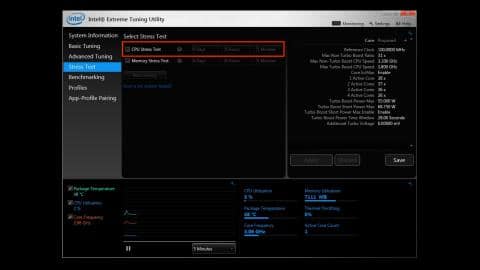
If your temperature is well under it you can go further and can push your chip for higher frequency.
Step:2 Get Into BIOS
After about 5 to 10 minutes, when the temperature stable restarts your system. During restarting press the function keys to get into bios. You can google search to know the function keys for your motherboard.
The Interface and UEFI could be different for the different motherboards. But the base settings will be the same. So you don’t need to worry about that.
Step:4 Go For Auto-Overclock
Before overclocking manually go for auto-overclocking. This is the easiest way to overclock your CPU. The majority of work done by the motherboard.
Most motherboards include an overclocking section/profile. By auto-overclocking, you can hit that particular frequency which is mention on your BIOS ( It usually ragging from 3.5GHz to 4.0Ghz ). BTW the frequency depends on which processor do you use.
But if you did not satisfied with auto-overclock and push your CPU frequency higher you can do overclocking manually.
Step: 5 Multiplier
Your CPU clock speed determined by the simple multiplication of CPU’s “BCKL” ( or base clock ) frequency with the multiplier also called CPU ratio ( for example, multiplier 35 ). In your case multiplier could be different like 36 or 40 depending on your CPU base frequency. Don’t worry multiplier will clearly be mentioned in UEFI or BIOS settings.
Let’s assume processor’s “BCLK” frequency is 100MHz ( it usually 100MHz ) and the multiplier is 35. So 35*100MHz=3.5GHz ( the base frequency of your CPU )
Let’s overclock the CPU from 3.5GHz to 4.0GHz. So you only need to change the multiplier from 35 to 40. Now save the settings and exit.
Boot your computer, open the Intel’s XTU or AMD’s Ryzen Master utility and run the stress test and look at the core temperature. If the stress test is successfully done and the temperature is OK, run some benchmarks software “Cinebench 4D” or “Geekbench”.
Step: 5 Test, Repeat, Find The Limit
If your computer is stable enough, boot into BIOS and change the multiplier again. Run stress test each time after changing the multiplier. Repeat this process until your computer goes unstable.
If you see a blue screen of death or CPU throttle down itself during booting. Means your computer is unstable. To fix that you need to change Vcore voltage.
Step: 6 Changing The Voltage
To resolve the blue screen problem you need to work with Vcore voltage.
Boot into your BIOS and find Vcore voltage mode. Before changing in voltages better do some research what is the stoke Vcore of your CPU.
We suggest starting increasing the voltage of 0.01 each time. After increasing the voltage, try to boot to the computer.
Repeat the process until your computer is boot successfully and stable at your target frequency.
Once you’re comfortable with overclocking increase the voltage like 0.05. It’s all about how your CPU response when you increasing the voltage.
Step: 7 Run The Benchmark
After successfully done everything and reach the peak point of your CPU. Run some benchmark and play some games to measure how much extra performance get after overclocking.
Overclocking in 2025: What It Is & How to Safely Overclock an Intel or AMD CPU
⚡ What Is Overclocking?
Overclocking is the process of increasing your CPU’s clock speed beyond its factory default to improve performance.
-
Measured in GHz (e.g., 3.5 GHz → 4.2 GHz)
-
Boosts gaming, rendering, multitasking, and benchmarking performance
-
Requires proper cooling, power delivery, and motherboard support
🧠 How CPUs Work (Quick Refresher)
Every CPU runs at a base frequency and can boost to a higher turbo frequency under certain conditions. Overclocking pushes this turbo frequency even further manually or automatically.
⚙️ What You Need for Overclocking in 2025
✅ Compatible Hardware:
| Component | Requirement for Overclocking |
|---|---|
| Intel CPU | Only K-series or X-series (e.g., i5-13600K, i7-14700K) |
| AMD CPU | All Ryzen (unlocked) CPUs (especially Ryzen 5000/7000/8000 series) |
| Motherboard | Intel: Z790/Z690 series AMD: B550/X570/B650/X670 |
| Cooling | Good air or liquid cooler (AIO recommended) |
| PSU | Quality unit with headroom (Gold rated or better) |
🧪 How to Overclock: Step-by-Step
🔹 Step 1: Preparation
-
Backup data
-
Update BIOS
-
Install monitoring tools:
-
HWMonitor / HWiNFO (temps & voltages)
-
CPU-Z (verify clocks)
-
Cinebench R23 / Prime95 / AIDA64 (stress test)
-
🔹 Step 2: Enter BIOS (UEFI)
Restart your PC → Press DEL / F2 to enter BIOS.
🔹 Intel Overclocking (2025)
-
Enable XMP/EXPO (for RAM)
-
Go to “Advanced CPU Settings”
-
Set Multiplier/Ratio manually
(e.g., 45 = 4.5 GHz) -
Adjust CPU Core Voltage (start with 1.25V–1.3V)
-
Disable Thermal Throttling (if cooling is adequate)
-
Save & Exit
🔹 AMD Ryzen Overclocking (2025)
✅ Option 1: BIOS Method (Best)
-
Enable DOCP/EXPO
-
Set CPU Core Ratio (e.g., 44 = 4.4 GHz)
-
Set CPU Voltage to around 1.25V–1.35V
-
Use PBO 2 (Precision Boost Overdrive 2) for automatic + manual hybrid overclock
-
Enable Curve Optimizer for per-core tuning
✅ Option 2: Ryzen Master Software
-
Great for beginners
-
Allows per-core or all-core tuning from Windows
🔹 Step 3: Stability Testing
Use tools like:
-
Cinebench R23 (multi-core stress test)
-
Prime95 (AVX test)
-
AIDA64 (thermal + memory stress)
-
Run for 15–30 mins. For full stability, test for 8+ hours.
🔹 Step 4: Monitor Temps
-
Ideal: <85°C under full load
-
Safe Voltage:
-
Intel: <1.4V
-
AMD: <1.35V (for 24/7 use)
-
⚠️ Risks of Overclocking
-
Heat → Shorter lifespan if not cooled properly
-
System instability
-
May void warranty (depends on manufacturer)
🏁 Best Overclocking CPUs (2025)
| Intel (K-series) | AMD Ryzen (Unlocked) |
|---|---|
| i5-13600K / i5-14600K | Ryzen 5 5600X / 7600 / 8600X |
| i7-13700K / 14700K | Ryzen 7 5800X / 7700X / 8700X |
| i9-13900K / 14900K | Ryzen 9 7950X / 8950X |
✅ TL;DR
| Want to… | Do This |
|---|---|
| Safely boost performance | Overclock gradually + stress test |
| New to overclocking | Use Ryzen Master or Intel XTU |
| Max control/performance | Use BIOS for tuning + Curve Optimizer |
| Keep temps under control | Use a quality AIO cooler |
Want a custom overclocking profile based on your CPU model, motherboard, and cooling setup? Just share your specs, and I’ll tailor it for you.
